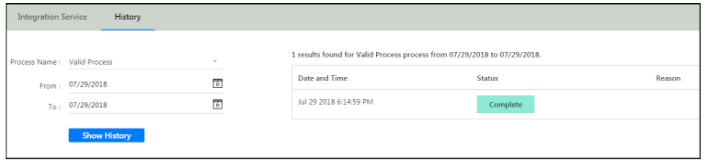- 1 Minute to read
- Print
- DarkLight
- PDF
Adding an Integration Service Process
- 1 Minute to read
- Print
- DarkLight
- PDF
Define the data type you want to load and select the vendor you want to load data from.
In Practice
Access Integration Services by navigating to Maintenance > DLR > Integration Services.
The Integration Service screen appears. Select a process to execute.
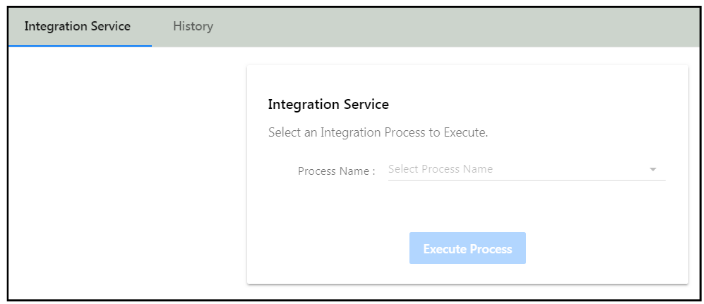
The Process Name list-box is populated based on the processes set up on the Configuration Tasks - Cloud Services page. In this case the process configured is called Load for GL Data. Select it.
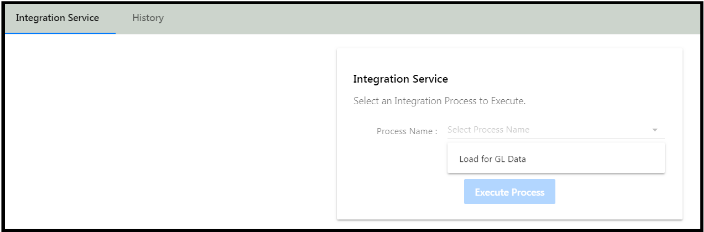
Because a dropdown was configured for this process, select to load data for subsidiary A or B.
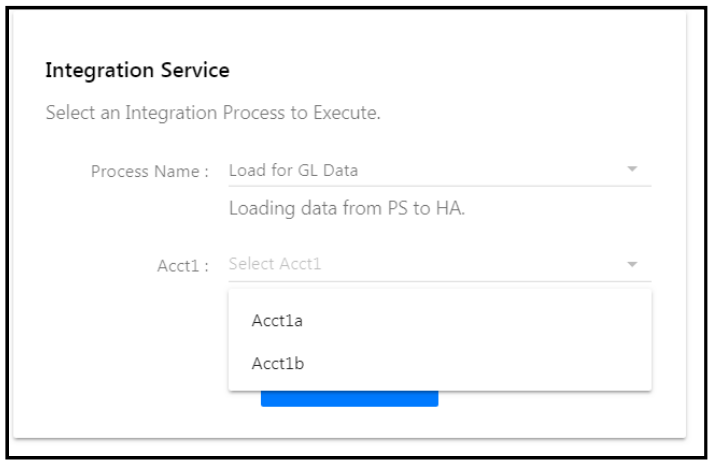
Here is an example where a textbox was selected and named “1a”. The user executing the process might want to enter details in the textbox as shown below.
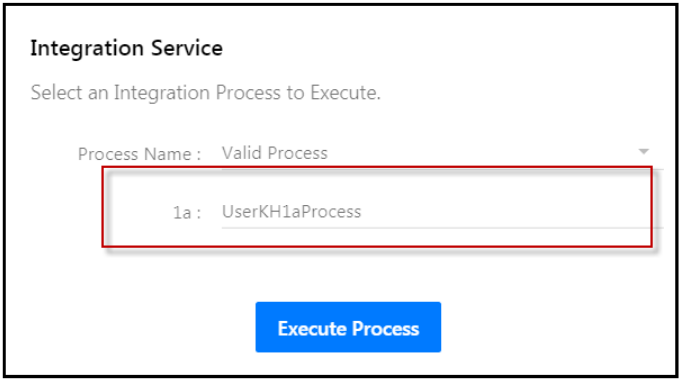
Click Execute Process to load the data.
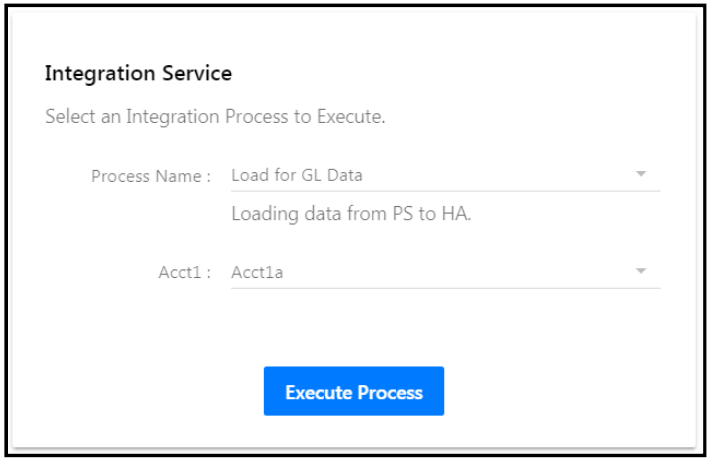
If the process fails, the following message appears:
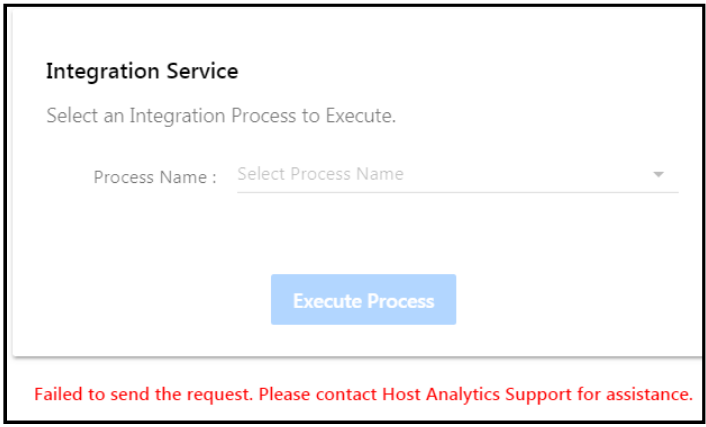
If the process is a success, the following message appears:
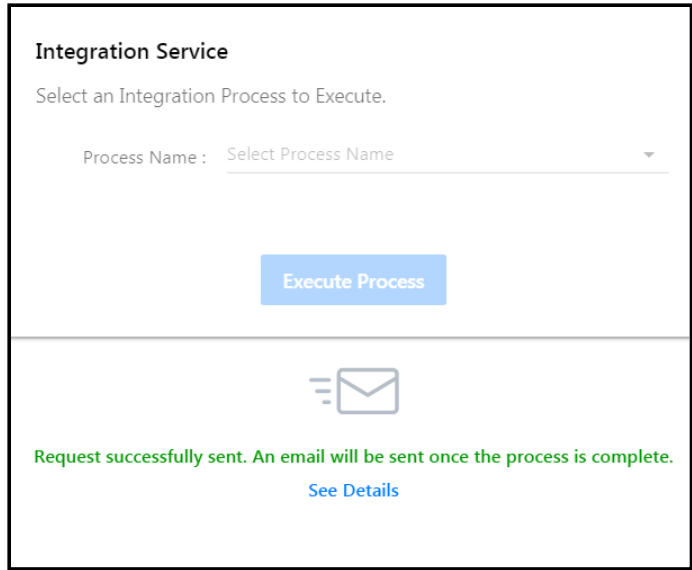
Click See Details or select the History tab and the page below appears.