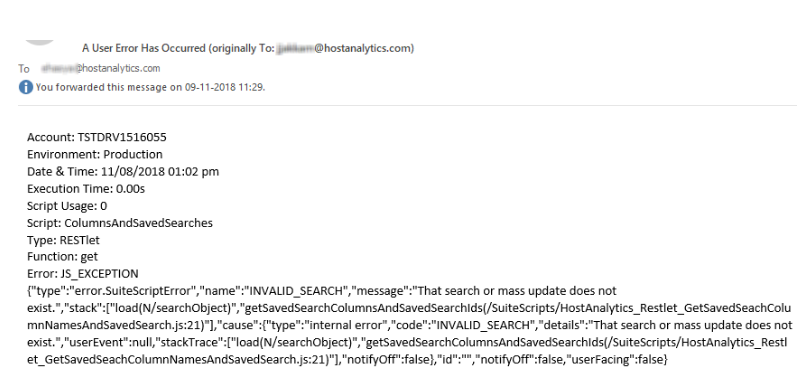- 1 Minute to read
- Print
- DarkLight
- PDF
Configuration in Planful
- 1 Minute to read
- Print
- DarkLight
- PDF
Open Planful and navigate to Maintenance > Admin > Configuration Tasks > Cloud Services.
Click the NetSuite Connect tab as shown below.
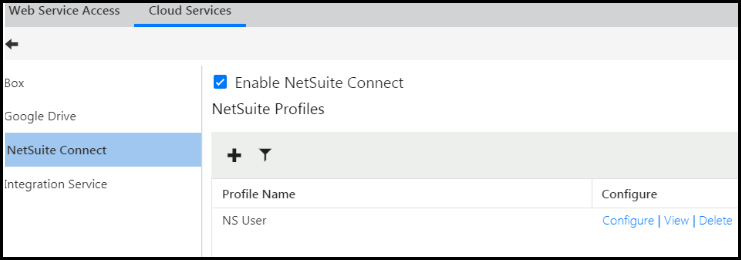
Click Add to create a NetSuite Profile. You need to create a profile to establish the connection between Planful and NetSuite. Data can be pulled from multiple NetSuite databases. You can create multiple profiles corresponding to each database. The Configure Profile screen appears.
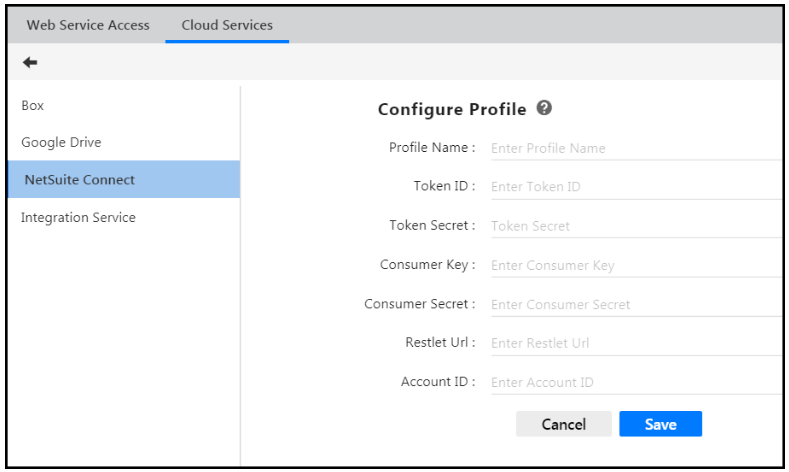
Enter a name for the profile.
Enter the Token ID and the Token Secret generated and provided by NetSuite. Tokens are used to authenticate and authorize data to transfer over the internet.
For Consumer Key and Consumer Secret , NetSuite provided this information. Consumer Key is the API key associated with NetSuite. It identifies the client.
The RESTlet url is the External URL. A Router is a RESTlet that helps to associate a URI to the RESTlet or the Resource that will handle all requests made to this URI. In plain terms this means that the url provides a route from Planful to NetSuite.
Enter your NetSuite Account ID in the Account ID field.
Click Save . Your configuration will look something like the image below.
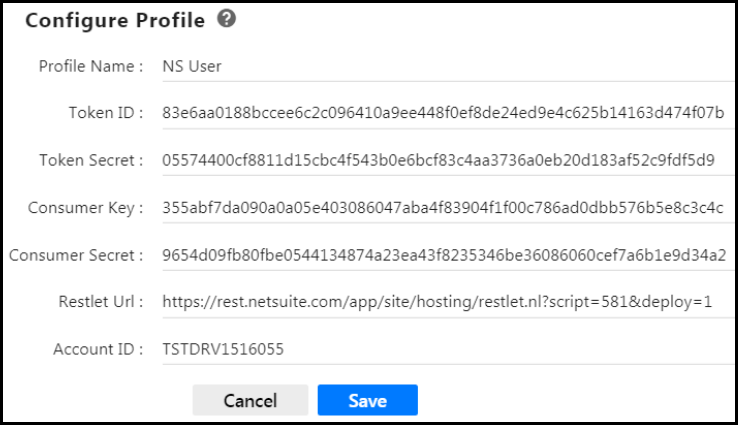
The Profile is created when all the details provided in the screen above are valid. Once the Profile is saved successfully, the NetSuite user will receive an email. The subject of the email will say, “A User Error Has Occurred”. Please ignore this email. This email will be sent using the user’s email and it will show up in the Sent folder.
To further explain, when you configure the NetSuite Profile in Planful, Planful sends the user credentials along with the Saved Search ID as ‘0’ and only upon receipt of the response (that there exists no Saved Search with the ID ‘0’) are the user credentials validated. This email will be sent every time a Profile is created, or an existing Profile is re-saved.