- 1 Minute to read
- Print
- DarkLight
- PDF
How to Input Global Field Values and Associate Global Fields with Scenario Entities
- 1 Minute to read
- Print
- DarkLight
- PDF
The Global Data Input page allows you to input global field values for each selected budget entity in the yellow shaded cells.
Complete the fields on this page:
Access the Scenario list page by navigating to Maintenance > Admin > Scenario Setup.
From the Scenario list page, select a scenario, click the three vertical dots and select Global Data Input. Input values for budget entities.
Select a scenario.
Click the Add button in the right pane. Note that all entities are listed in the left pane.
Select from defined global fields and click Add. The selected global field and defined format are displayed in the right pane.
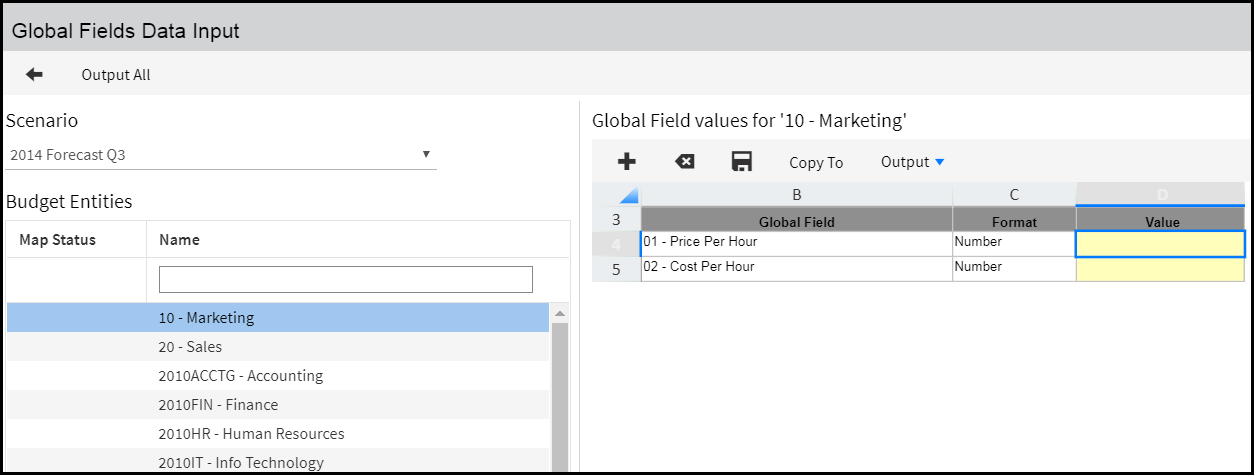
Enter a value for each global field.
Click Save.
Click Copy To to map the global field to the entity.
Select the entity from the hierarchy and click Copy. Entities with a green checkmark on the Global Fields Data Input page means they are mapped to the global field that appears in the right pane.

