How to Setup and View Currency Exceptions
- 1 Minute to read
- Print
- DarkLight
- PDF
How to Setup and View Currency Exceptions
- 1 Minute to read
- Print
- DarkLight
- PDF
Article summary
Did you find this summary helpful?
Thank you for your feedback
Setup Currency Exceptions
- Access the Currency Exception Setup page by navigating to Maintenance > Currency >Currency Exceptions.
- Select a reporting currency. This list is populated based on the name and code assigned to the reporting member defined on the Segment Hierarchies page. Select the reporting member, then set up exceptions for that member. For example, you want to have an expense account converted at an AVG rate for Local Currency to Common Currency and Interim Currency conversions as well as the same expense account converted at a weighted AVG or EOM rate.
- Click the Add button to select companies in the right pane (hold the shift key to select multiple accounts /companies at once) and click Add.
Select the exception value in the Currency Exception field and click Save. Currency Type for account 2055 is Avg (shown below in Hierarchy Management). However, when the exception is copied to this account, it will be calculated with BOY when the Consolidation Process is run.
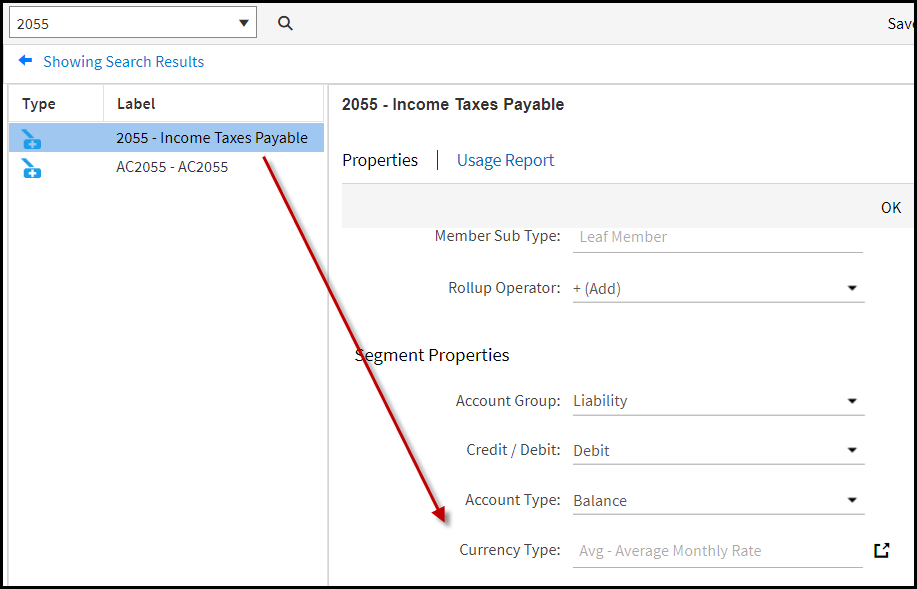
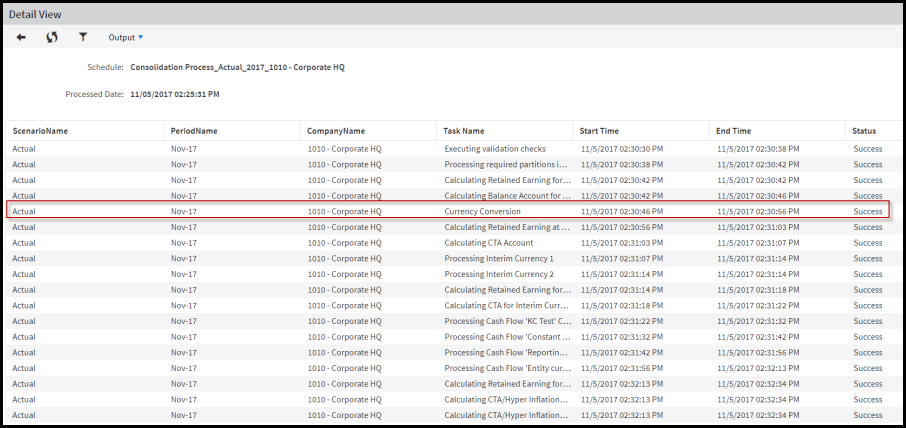
- Click Copy To to map company exceptions to accounts.
- In the Copy To - Accounts dialog page, select accounts and click Copy.
- Click Save.
How to View all Currency Exceptions
On the Currency Exception Setup page, click Output All to download and view an Excel spreadsheet with defined currency exceptions. This spreadsheet lists accounts by code and name, company, and exception information. An example is provided below. In this example, company 1010 is converted with a BOY exception for accounts, 1090, 1100, 1102, and so on.
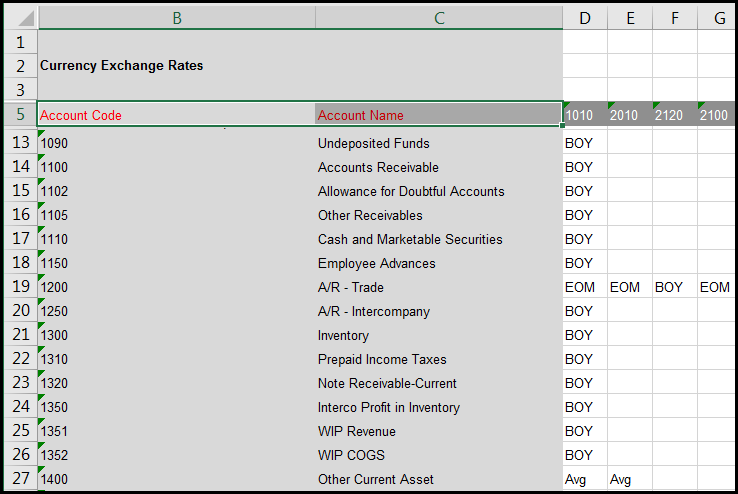
Was this article helpful?

