- 1 Minute to read
- Print
- DarkLight
- PDF
How to Setup Calculation Exceptions
- 1 Minute to read
- Print
- DarkLight
- PDF
Access the Calculation Exception Setup page by navigating to Maintenance > Currency > Currency Exceptions and click the Calculation Exception Setup tab. The setup performed on this page and associated with the Reporting member on the Hierarchy Management page will apply to all scenarios and all budget entities. The calculation exceptions you select based on account will populate the Segment Hierarchies Calculation Exception field.
In the example below, the Reporting Currency is Constant Dollar, which is a Reporting Member of the Reporting Main hierarchy shown below. The Calculation Exception field in Hierarchy Management is set to Yes for the Constant Dollar reporting member.

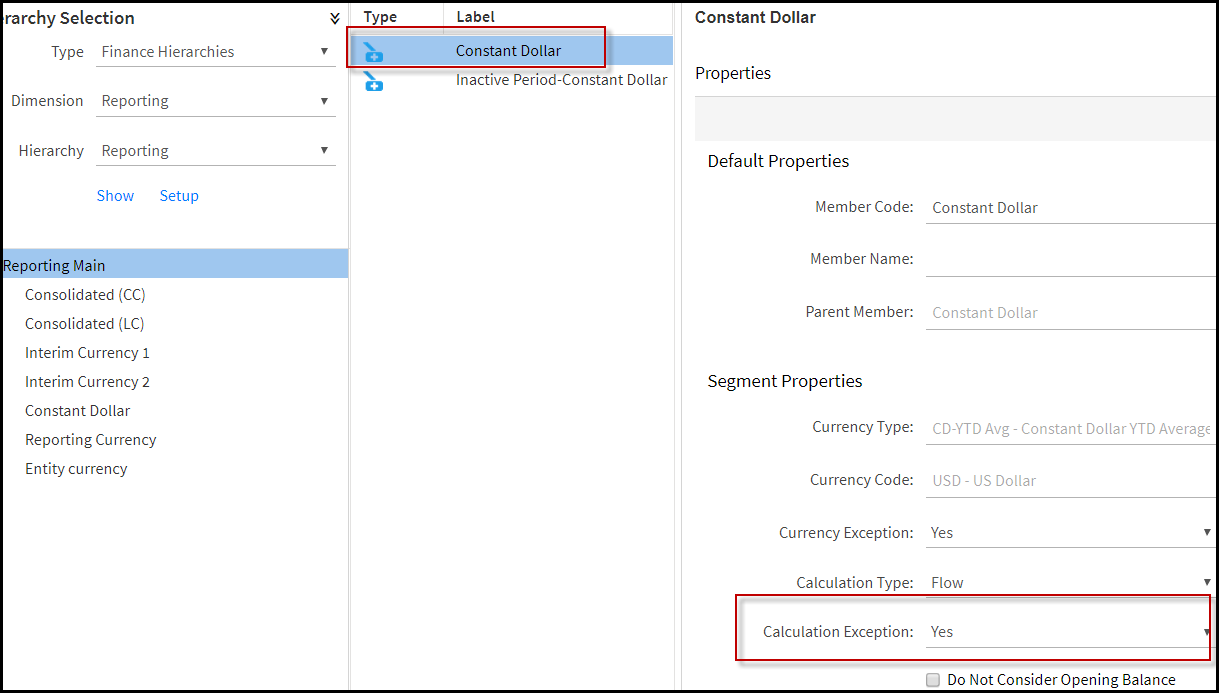
Calculations will be performed when the Consolidation Process is executed.
Access the Calculation Exception Setup page by navigating to Maintenance > Currency > Currency Exceptions and click the Calculation Exception Setup tab.
Select a Reporting Currency (which represents a reporting dimension). A maximum of 3 dimension members is allowed. This list is populated based on the name and code assigned to the reporting member defined on the Segment Hierarchies page. Select the reporting member defined, then set up exceptions for that member. For example, lets say you want to have an expense account converted at an AVG rate for Local Currency to Common Currency and Interim Currency conversions as well as the same expense account converted at a weighted AVG or EOM rate.
The Currency Exceptions you assign to accounts on this page will populate the Segment Hierarchies Currency Exception field for Reporting members. For Example, if Consolidated Test (defined on the Segment Hierarchies page) is selected for Reporting, accounts are mapped and exceptions are entered.
Add companies and map accounts.
Click the Add button in the right pane.
Select companies to add and click Add.
Select the Calculation Exception; Balance or Flow.
Click Save.
Click Copy To to copy the calculation exception to accounts.
The Copy To Accounts page displays. Select the accounts.
Click Copy and Save.

