- 1 Minute to read
- Print
- DarkLight
- PDF
Modify the Look and Feel of Dynamic Report Output
- 1 Minute to read
- Print
- DarkLight
- PDF
The information below provides details on how to modify the design of Dynamic Report output as the design of reports consumed (or data pulled) into a Dynamic Report is based on the original report setup.
In Practice
Let’s say you have a report set called Net Income in your Dynamic Report. Net Income displays in your Dynamic Report with a purple background, which you don't like. To change the color of the output, in this case, open and edit the Report Set. To do so:
Navigate to the File Cabinet and locate the Report Set (in this case it is called Income Statement Base).
Select the checkbox next to Income Statement Base and click Setup.
On the Report Set Setup page, select the line and click Format.
Select a different Background Color.
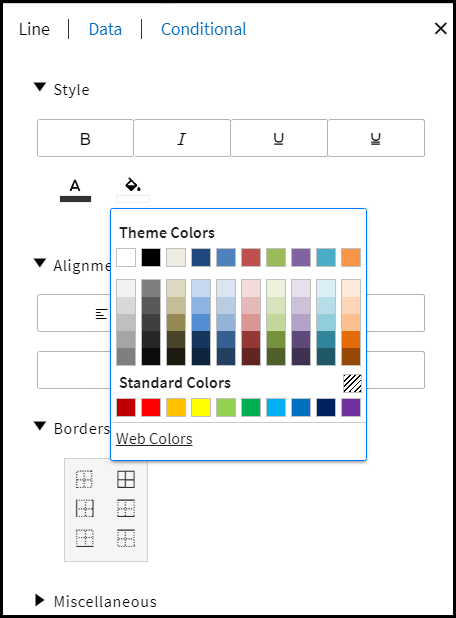
Click Save. Return to the Dynamic Report and click Run. Net Income will now have a new background color.

