- 1 Minute to read
- Print
- DarkLight
- PDF
Reports
- 1 Minute to read
- Print
- DarkLight
- PDF
This section allows you to refresh your existing reports. The Report section is divided into four subsections: Reports, Snapshots, Favorites, and Recent..png)
In Practice: To Open a Report
- Click Report.
.png)
- Expand the Reports option and select the report you want to open.
.png)
- Double-click on the report to open it.
- Select the required option from the drop-down list.
- Click Refresh to update the selected view.
.png)
- Optionally, you can also use the Update Selection option in the sidebar to specify specific data from the drop-down list.
.png)
- Click Apply to display the selected data.
.png)
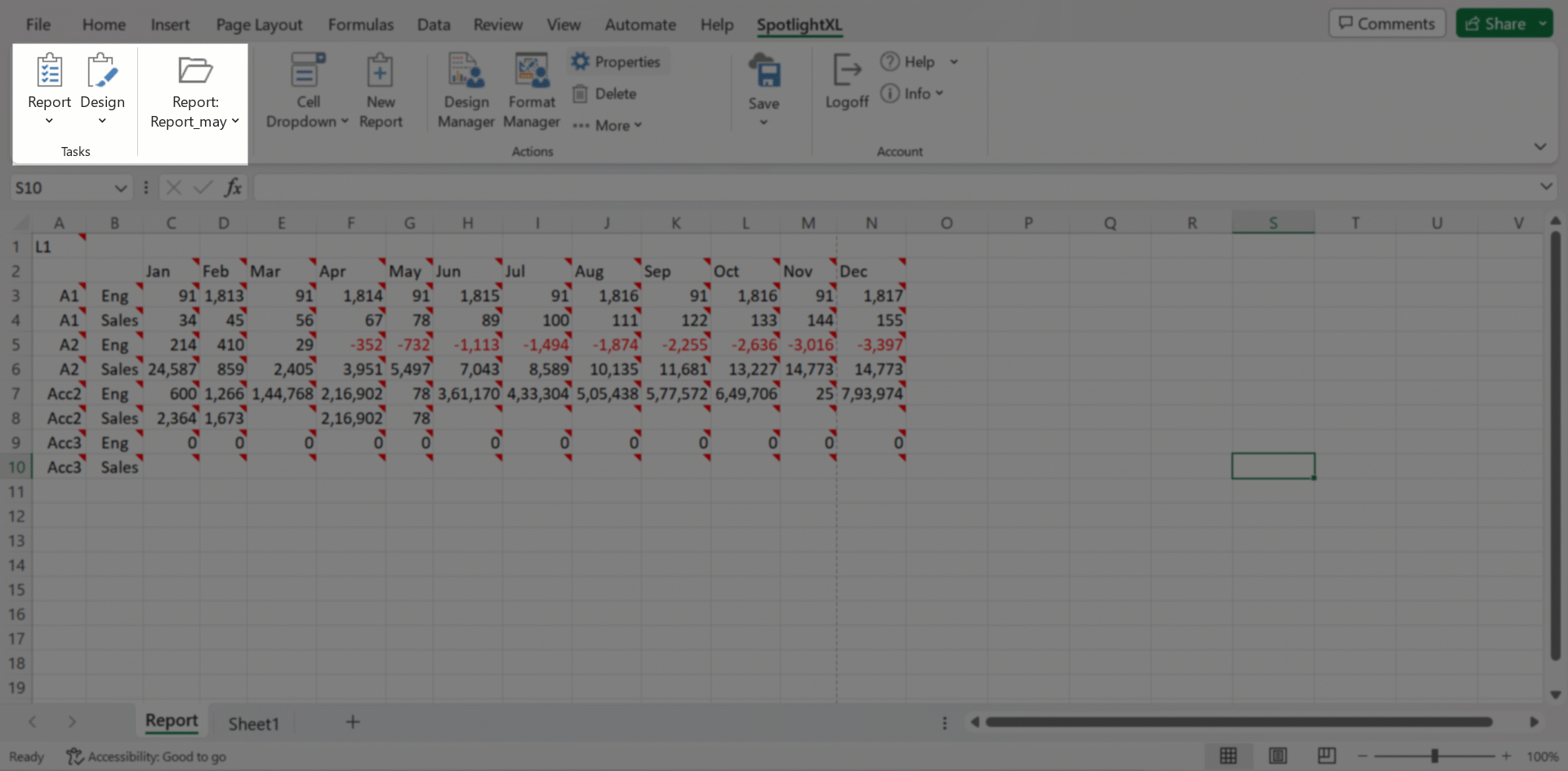
Let's consider a scenario where you are working with Google Sheets and have opened a report named 2015_Report in Planful Spotlight. If you need to modify the value for All Scenarios, you can easily do so by accessing SpotlightXL. Within SpotlightXL, you can make the necessary changes to the same report. Once you have saved the modifications, return to your Google Sheets and click the Refresh icon. This action will automatically update your Google Sheet with the latest modifications made in SpotlightXL.

