- 1 Minute to read
- Print
- DarkLight
- PDF
Using Consider Absolute Value Denominator Option for KPI Chart
- 1 Minute to read
- Print
- DarkLight
- PDF
The Consider Absolute Value for Denominator option allows you to calculate the variance percentage calculation in the Dashboard KPI chart. With this option, KPIs calculated with negative base values will no longer result in negative output. Instead, turning on the toggle, the denominator value gets converted to absolute value, resulting in a positive variance percentage. You can find this option under the Settings tab in the Properties pane of the KPI chart.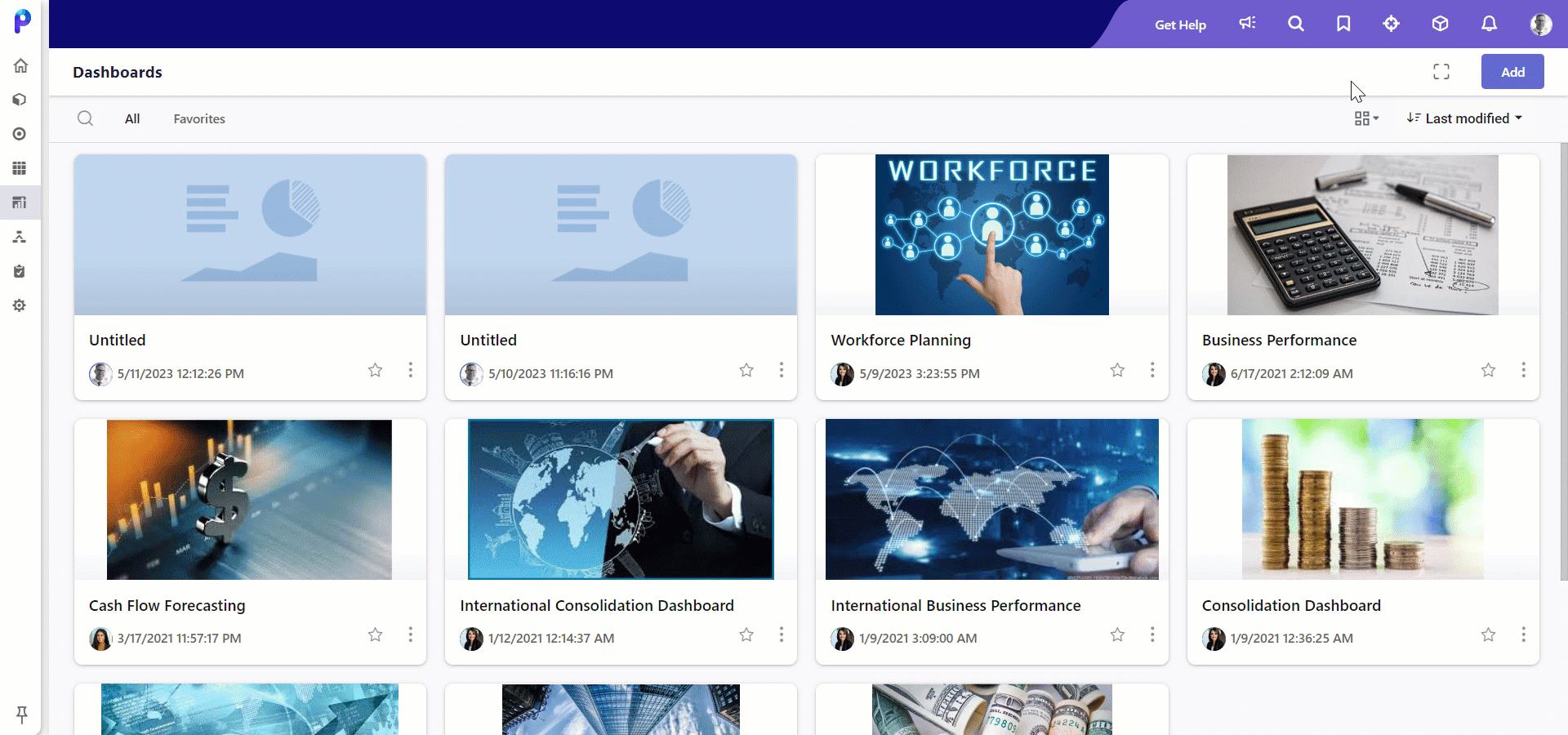
Let's understand this with an example:
Suppose the planned income for a specific period is -1000, and the actual income is 1200. In this case, the variance is 2200 and the variance percentage is -220%. By turning on the Consider Absolute Value For Denominator option, the calculation considers the denominator as the absolute value, and the variance percentage is 220% which is now positive.
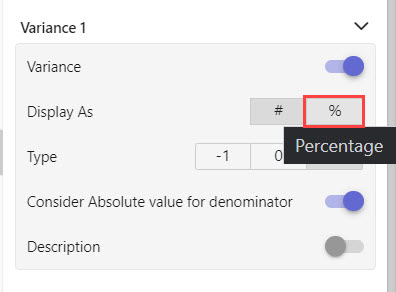
To enable the Consider Absolute Value for Denominator option, do the following:
- Navigate to Dashboards.
- Create a new dashboard or edit an existing KPI chart. If creating a new chart, drag and drop a chart to the canvas.
- Click the Settings tab and then select Properties.
- Scroll to the bottom of the page.
- Ensure that the Variance toggle is turned ON by sliding the corresponding toggle buttons to the right.
- Turn on the Consider Absolute Value for Denominator toggle to calculate the variance percentage.
- Click Save.

