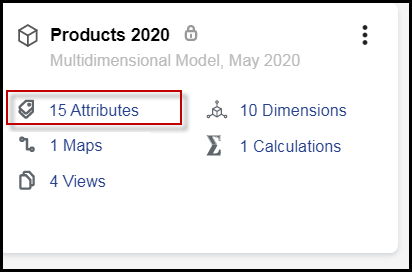- 1 Minute to read
- Print
- DarkLight
- PDF
Adding Attributes, Attribute Hierarchies, or Alternate Hierarchies to Existing Direct Access Models
- 1 Minute to read
- Print
- DarkLight
- PDF
Find the model you previously created that has direct access to PCR. For example, a model named Products 2020. There are two quick steps to add the PCR attributes and alternate hierarchies to the model: Clear Model, then Generate Model. You can do those steps manually or another option is to run the default calculation that was created automatically when you created the model.
In Practice
In SpotlightXL , go to Model > Setup and select the model name from the Model drop-down. You see the list of dimensions but no attributes or other hierarchies. The model is generated and locked.
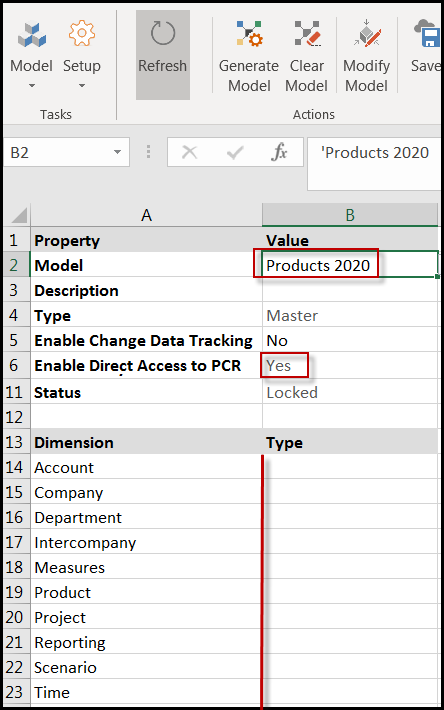
Click Clear Model.
Click Generate Model. The list of dimensions, attributes, and alternate hierarchies appears on the Model Setup screen, and they are now available for your use.
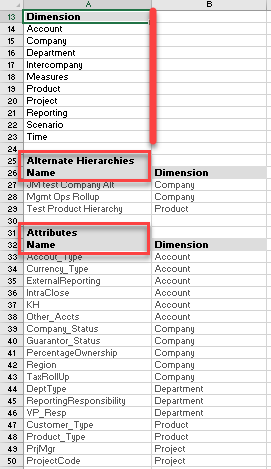
You can view attributes and attribute hierarchies from Model, Attribute. You can view alternate hierarchies from Analyze and Report.
Here is the same procedure in Spotlight on the web.
In Practice
In Model Manager, locate the model from the grid or list view. Notice that there are Dimension artifacts but no Attribute artifacts yet.

Click the More menu, then select Clear Model. The icon next to the model changes to an incomplete circle.
From the More menu, select Generate Model. The screen refreshes and shows the model locked again. Now you have both dimension and attribute artifacts.