- 1 Minute to read
- Print
- DarkLight
- PDF
Multiple POV Selections in SpotlightXL and Spotlight for Direct Connect Models
- 1 Minute to read
- Print
- DarkLight
- PDF
You can customize the views and reports created on Direct Connect Models, by selecting multiple members for page filters.
You can use this feature with any main, alternate, attribute, or attribute hierarchy that you add to the page filters. There are no restrictions on the level, number, or combination of members selected for each dimension.
In Practice: Selecting Multiple Members in a View using SpotlightXL
Open a view by navigating to Analyze > Data and selecting View.
Click the drop-down menu for a page filter, such as the All Departments dimension, as demonstrated in this example.
Select all dimension members you want to display by selecting the checkbox next to each. In this example, FIX and TAX are selected.
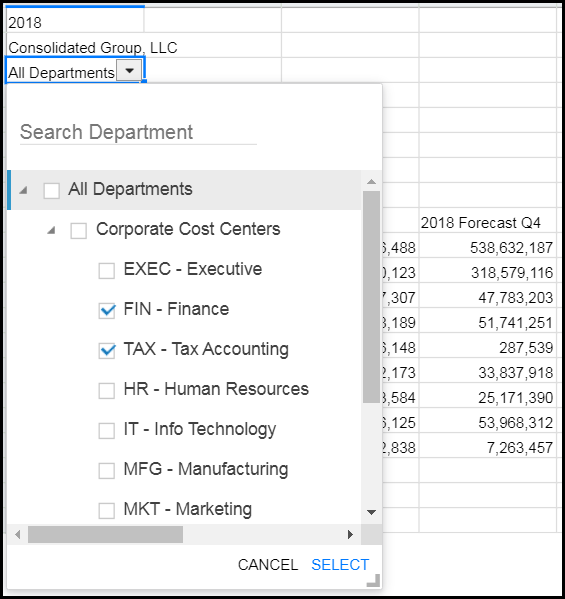
The selected members are displayed as comma separated values.
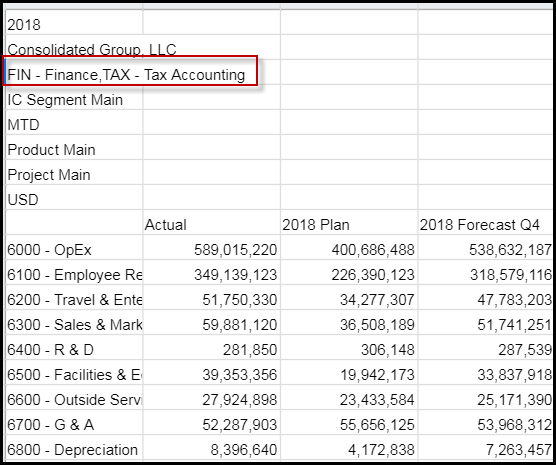
If you want to move the dimensions from the page to a row or column, the dimension tree will be intuitively updated to reflect the changes.
Once you have moved the selected dimensions from the page to a row or column, you can save the view as a report and Run it.

