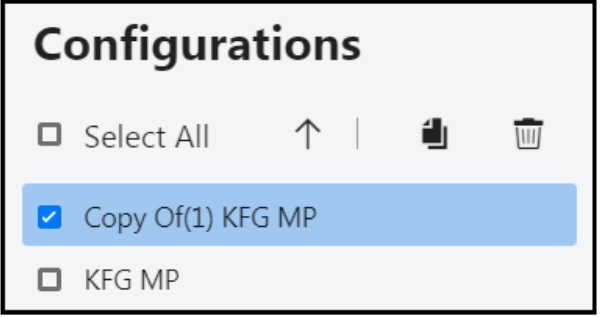- 9 Minutes to read
- Print
- DarkLight
- PDF
Fourth Step- MyPlan Configuration Setup
- 9 Minutes to read
- Print
- DarkLight
- PDF
Within MyPlan you can have multiple configurations. Configuration of MyPlan must be done by the administrator of the Planning application. When you configure the MyPlan interface, you can have up to 3 sections. You can have all 3 sections with data values, all 3 sections with charts/dashboard values, mix and match sections, two sections only, .two sections with data values, two sections with charts, or mix and match. You can also have only 1 section.
It is a best practice to have 1 chart pane and 2 data panes. Having too many panes will prevent an optimal display of data. Configuring only 1 pane is a poor use of space.
It is a best practice to have Section 1 display charts and graphs and sections 2 and 3 display data.
First, you must configure sections in order to save the configuration.
When it comes to users, admins must map users to MyPlan configurations.
Budget Entity Access and Locking
MyPlan allows only one user at a time to work within a budget entity. This is similar to the Planning application. If a user is editing an entity and a different user goes into that same entity, the entity will be available in read only mode (all action buttons will be greyed out/disabled). Similarly, If the entity is in a forwarded state, the scenario is locked, or the template is in a forwarded state, the action buttons will be greyed out/disabled.
MyPlan Configuration
The goal of MyPlan is to have an Input scenario and then a Compare scenario for users to measure against. Please see the above MyPlan descriptions for additional information on this topic. It is important that each configuration has a unique scenario that users will be inputting data against and comparing against. The Compare scenario should a Plan, Budget or a Target.
Creating a MyPlan Configuration
From the planning application, navigate to Maintenance > Admin > MyPlan Configuration. The Configurations page is displayed.
The left pane displays current configurations. There are options to:
Select all configurations (you can also select one at a time)
Delete a selected configuration or all configurations
Add a configuration.
Sort configurations alphanumerically
Copy a selected configuration
Click the blue Add button to add a new configuration.
Once you click the Add button, the Settings pane is displayed as shown below. Add sections as needed. Each Section can be configured to display dashboards or data in any order and any combination. For example, Section 1 might display dashboards and Sections 2 and 3 may display data. Or, all 3 sections might display data. When a Section is selected, it is underlined with blue. For more information, see Dissecting the MyPlan Interface in the MyPlan End-User Guide.
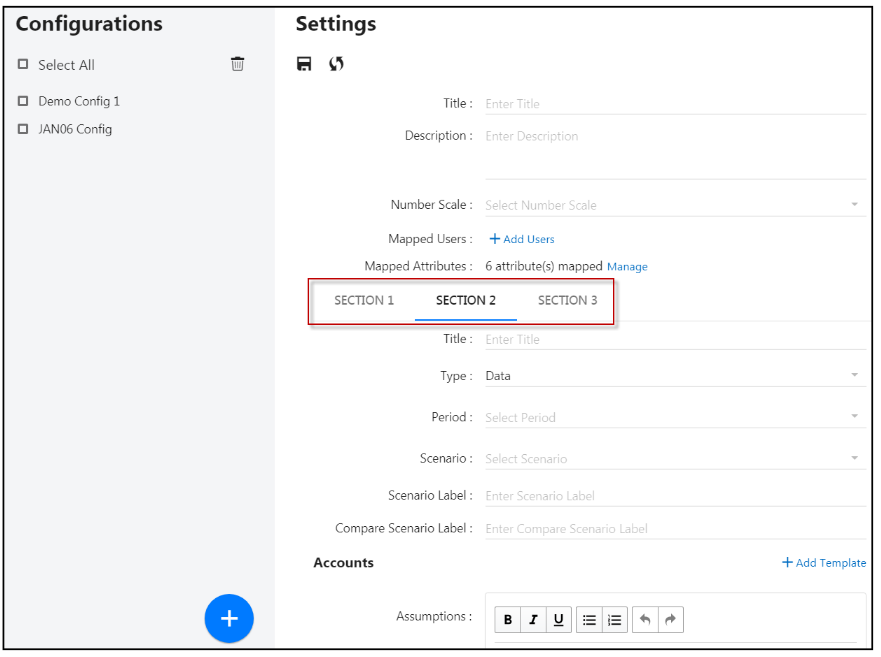
Navigate to the Title field at the top of the Configuration page and Enter a Name for the new MyPlan configuration.
Next, Enter a Description for the configuration. Spell checker automatically looks for spelling errors as you enter description information.
Navigate to Number Scale. For Number Scaling you have many options. Number scaling is applied per section. You can select a different number scale for each section. In the example below, Tens is selected. There is a note in MyPlan that lets the user know the scaled number selection. If no scaling is selected, there will be no note.
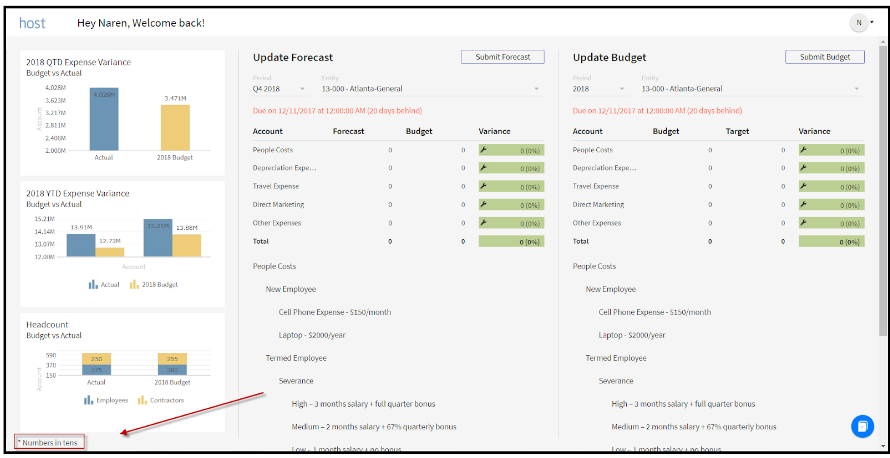
To add users to the configuration, click on the Mapped Users, Manage link. When you click Manage, the Map User page opens as shown below.
Search for users or scroll up and down to find users you want to map to the configuration. Only the Contributor and MyPlan Only users will be available for selection. You can add a user to multiple MyPlan configurations. See, Adding a User to Multiple Configurations.
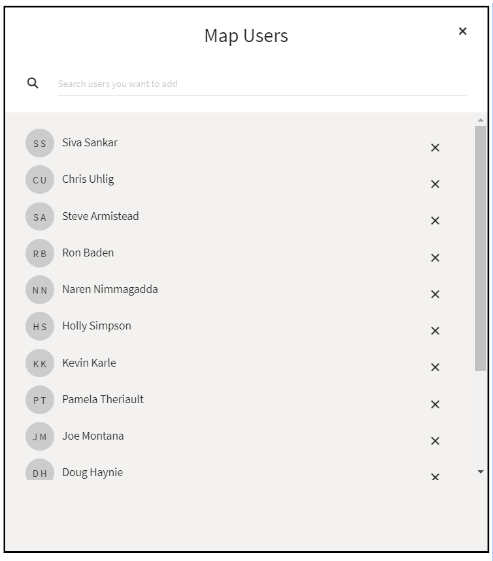
The next item, Mapped Attributes is directly tied to the CapEx Module configuration. This is where you have to choose which attributes you would like the users to input data against when they choose the Add Asset action in MyPlan.
Click Manage in the Mapped Attributes section and the attributes you configured appear.
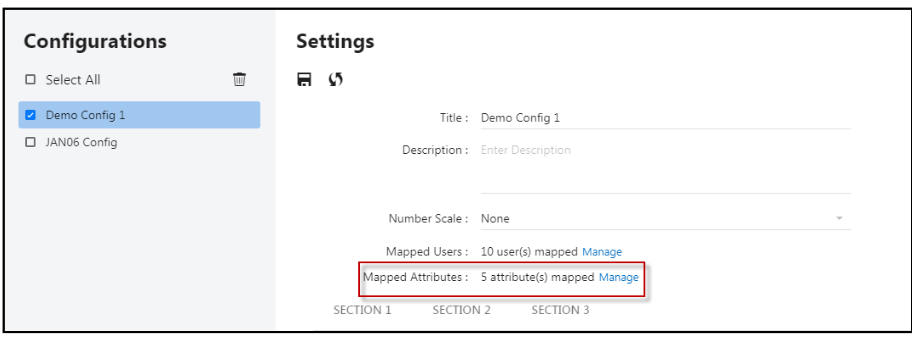
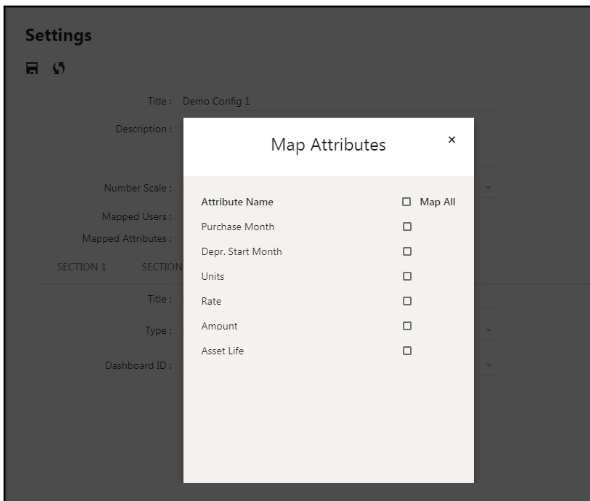
Select the attributes that you would like the users to input data against when they are entering new assets. In the below screenshot the following selections are made: Purchase Month, Depr. Start Month, Units, Rate, and Amount.
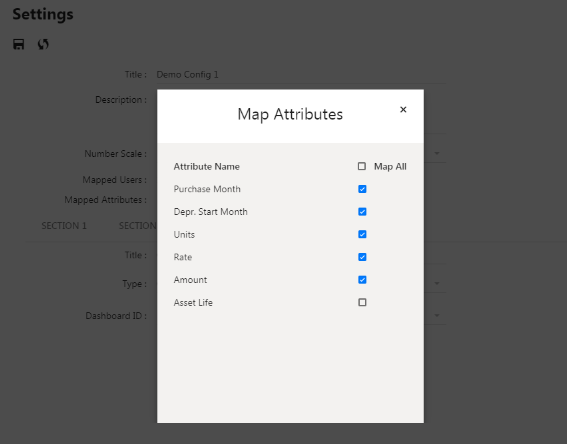
Click X to close the window. It is a best practice to test this configuration before you roll this out to users to make sure users do not select non-essential information.
Next, for each section, enter a title to be displayed in the corresponding MyPlan section. In the example below, the title for Section 2 is Forecast and it is displayed in Section 2 of MyPlan.
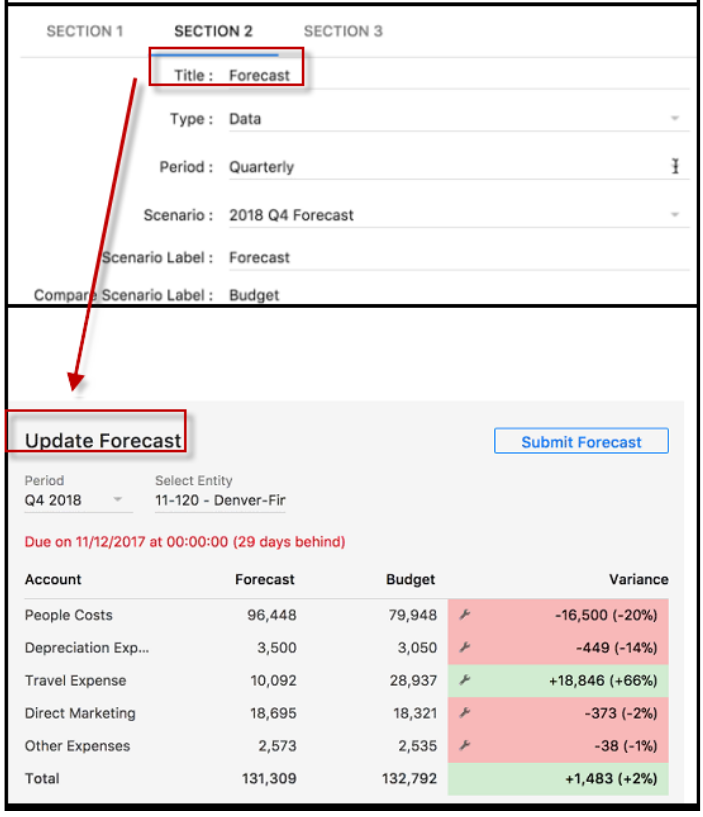
For Type, you can either select Chart or Data. If you select Chart, you will be prompted to select a dashboard to display. Dashboards are created in the Dashboards application. A list of available dashboards is populated based on the dashboards created in the Dashboard application. There are specific requirements and best practices to create dashboards for MyPlan. See How to Create Dashboards for MyPlan.
If you select Data for Type, you’ll be prompted to select how you want period data displayed. The options available are Year and Quarter. In the example below, Quarterly is selected for section 2 and displays accordingly in pane 2 of MyPlan. Yearly is selected for section 3 and displays accordingly in pane 3 of MyPlan.
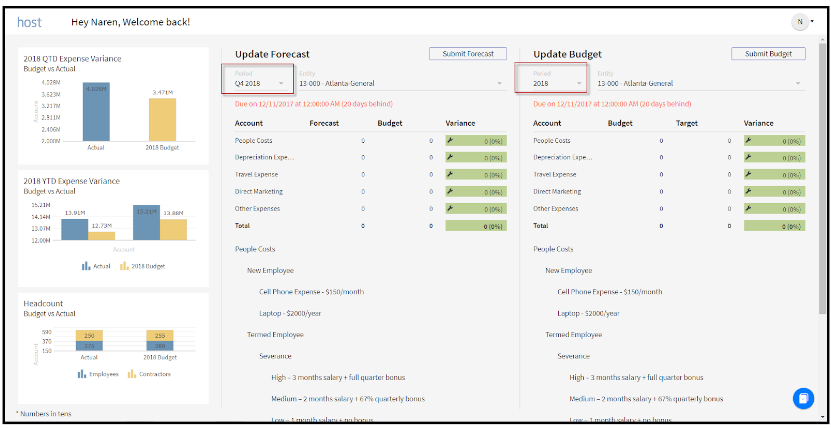
Data populated in a section is specific to the quarter or year selected. The number of quarters or years available for selection within MyPlan, is based on scenario periods and the number of budget input years defined when the budget configurations tasks were completed.
For example purposes, the following selections are made:
Section 2- Type = Data and Period = Quarterly
Section 3 - Type = Data and Period = Yearly
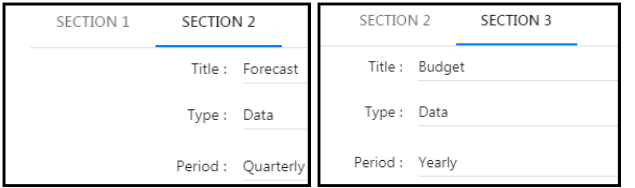
In Section 2, select the Scenario Label field and enter a name for the selected scenario. You can either choose to keep the original scenario name or name it something more user-friendly. In this example the scenario is named Forecast in section 2 (shown below).
Select the Compare Scenario Label field and enter a name for the selected scenario. You can either choose to keep the original scenario name or name it something more user-friendly. In this example the scenario is named Budget (shown below).
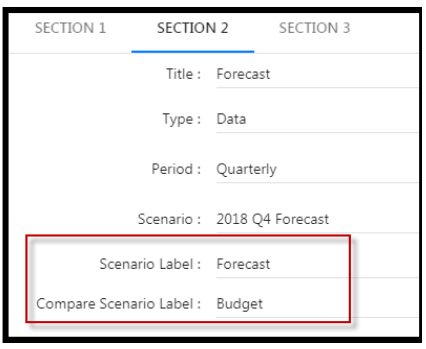 Note:The labels become the column names in MyPlan as shown below. The maximum number of characters per label is 12. Any additional characters will be truncated. Compare Scenario label and Scenario label cannot be the same (because they should be two different sets of data). In a future release you will be able to hover over a label to display the actual scenario name, even though you created an alias.
Note:The labels become the column names in MyPlan as shown below. The maximum number of characters per label is 12. Any additional characters will be truncated. Compare Scenario label and Scenario label cannot be the same (because they should be two different sets of data). In a future release you will be able to hover over a label to display the actual scenario name, even though you created an alias.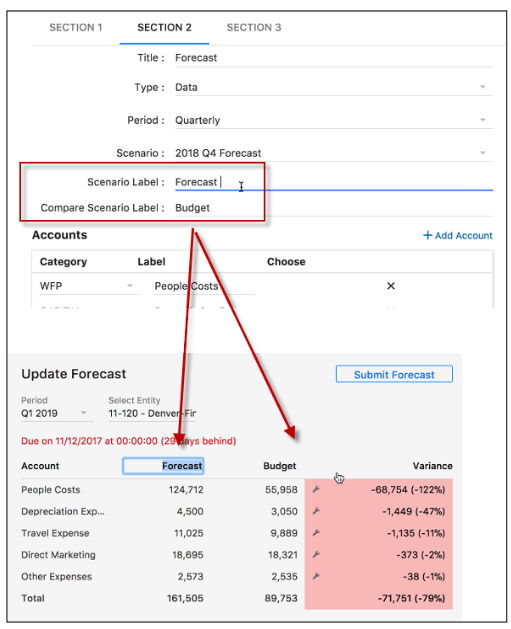
Now, you will connect the MyPlan Only templates, Workforce Planning and Capital Module. Click the +Add Template link once, to start the process of configuring templates and modules to the configuration.
Once you have added a template line, three options will appear; Category, Label and Choose.
Category - provides you with the option to select a template or a module. All template selections are under the Opex category.
Label - provides you with the ability to apply a different template or module name/alias.
Choose - only applies to template. When you select the Opex category, you have to use this option to select the templates you would like connected to this line.
Note:It is a best practice to display no more than 5 templates per section. Additional categories may impact performance. It is best practice to configure 1 WFP module, 1 Capital module and multiple MyPlan Only planning templates. You can display each category in any sequence.
Click the +Add Template selection 5 times, this should bring in 5 total lines.
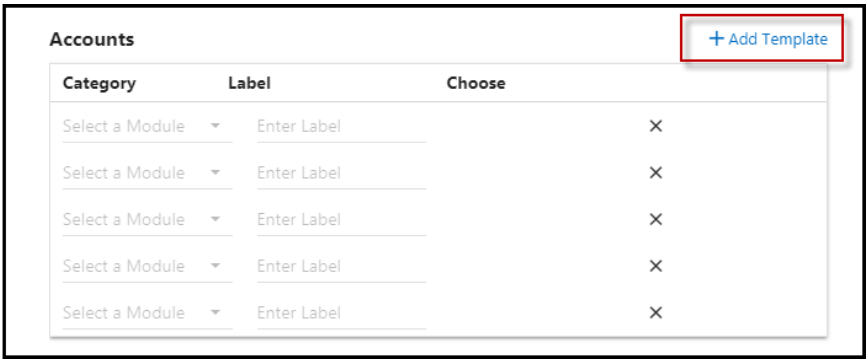
Click the Category drop down box (Select a Module) on the first line and select WFP.
Click in the Enter Label field and name it anything you like. In this example it is named People.
Click the Category drop down box (Select a Module) on the second line and select Capital.
Click in the Enter Label field and name it anything you like. In this examples it is named Marketing Equip because this configuration is built for the Marketing team.
Click the Category drop down box (Select a Module) on the third line and select Opex.
Click in the Enter Label field and name it anything you like (based on what template you will be connecting to this line). In this example, it is named Travel Expense.
Now, attach the Travel Expense MyPlan Only template from the Planning application to this line.
Navigate to the Choose selection, click the drop down, and select the Travel Expense template.
Repeat steps 21 through 24 for the fourth and fifth line, as shown in the below screenshot. This lines should be any additional open MyPlan Only templates you want to connect.
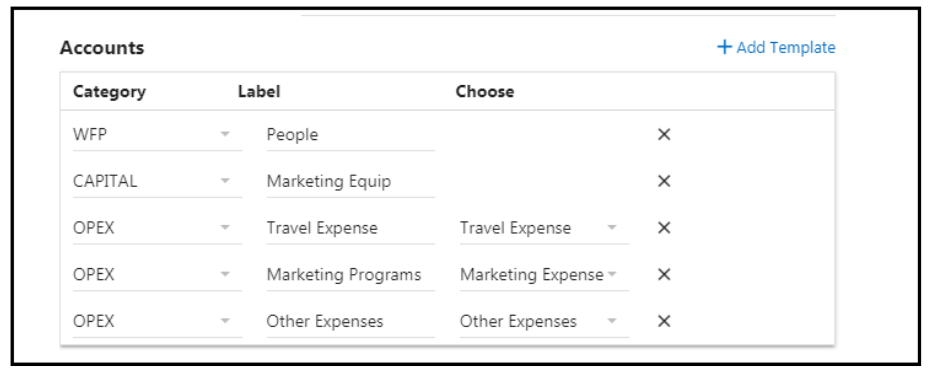 Note:Any templates mapped to the scenario in the Planning application, will be displayed for selection under the Opex Category in MyPlan. This can vary by pane. If you change the scenario, the templates available for selection will be different depending upon those templates mapped to the newly selected scenario.
Note:Any templates mapped to the scenario in the Planning application, will be displayed for selection under the Opex Category in MyPlan. This can vary by pane. If you change the scenario, the templates available for selection will be different depending upon those templates mapped to the newly selected scenario.In the example below, you can see how the Configuration correlates to MyPlan output.
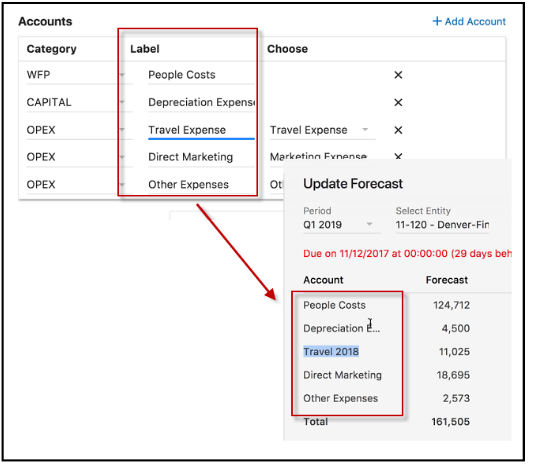
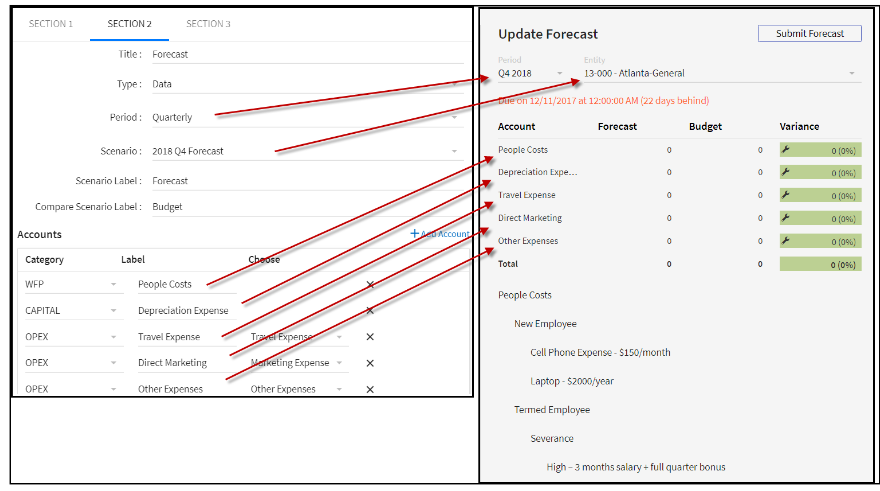
In the Planning Notes section shown below, use the text editor to enter notes displayed for users concerning important updates and messages related to the forecasting or budgeting process. Notes appear below the categories in the interface.
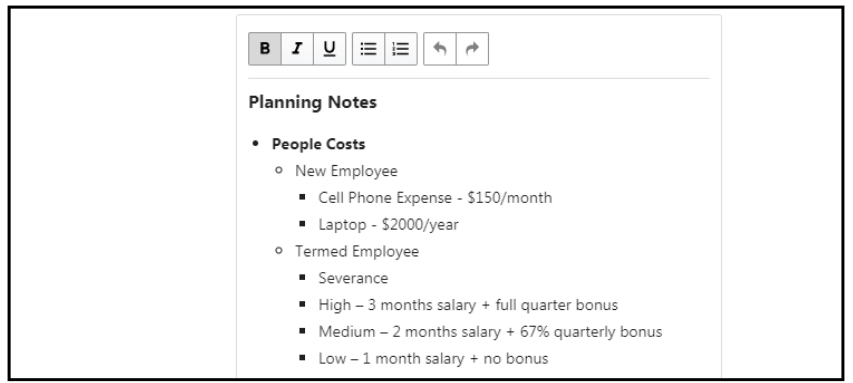
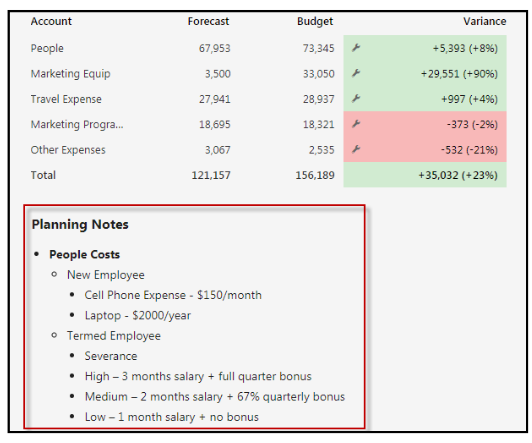
For this example, complete Section 1 with a dashboard chart (up to 3 charts are allowed and more information on this is provided in the How to create Dashboard for MyPlan section). Complete Section 3 with additional data elements (the configuration options are the same as those configured for Section 2 but you would use the budget or a different scenario based on your user needs and information you are trying to collect).
Note:As of now you have to configure all three panels in order to Save the configuration.
Adding a User to Multiple Configurations
Add a user to multiple MyPlan configurations and set different configurations for different scenarios, which will allow additional flexibility with how data, graphs or charts are displayed. Having multiple configurations allows you to produce “what if” analyses for the same scenario. For example, an Admin user creates 2 configuration profiles for the Forecast 2018 scenario, (Forecast 2018 A and Forecast 2018 B) and gives a user access to both configurations. Now, that user can perform a different set of actions in one configuration independently of the actions performed in the other configuration; providing the user with insight to different forecasted outcomes.
Users with access to multiple MyPlan configurations can swap between them in the MyPlan dashboard. Click the list-box shown below, to select a configuration.
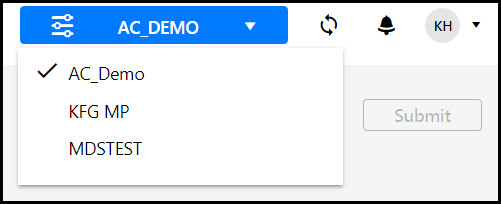
In Practice: How to Add a User to Multiple Configurations
Navigate to Maintenance > Overview > MyPlan Configuration.
Select a configuration under the Configurations pane.
Under Mapped Users, click Manage and add the user.
Click Save.
Continue to add the user to other configurations.
MyPlan Account Configuration
Data available in a user's MyPlan is displayed based on account segments and mapped segments such as expenses mapped to assets. See the MyPlan Account Mapping topic for information on a comprehensive look at accounts used in the generation of MyPlan data.
MyPlan Configurations Sort & Copy
Sort and Copy MyPlan configurations. The Sort feature allows you to view configurations in ascending or descending alphanumeric order. The Copy feature saves time when creating new configurations as you can copy an existing configuration and make changes to the copied configuration.
In Practice: Sort
To sort configurations, access the MyPlan Configurations page by navigating to Maintenance > Admin > MyPlan Configuration.
Configurations are displayed in the left pane.
Click the up or down arrow (shown in the image below) to sort the list of configurations in ascending or descending alphanumerical order.
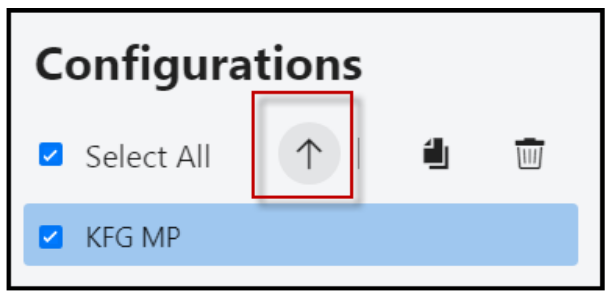
In Practice: Copy
Select a configuration from the Configurations list by selecting the checkbox.
Click the Copy button.
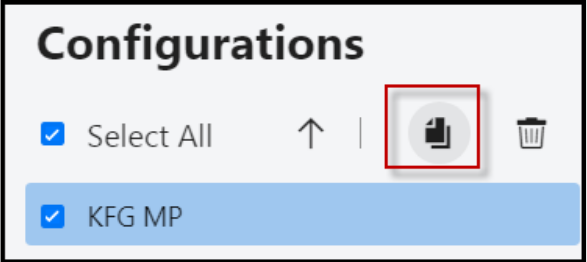
A copy of the configuration is made and a message is displayed. Open the copied configuration, and edit as needed.