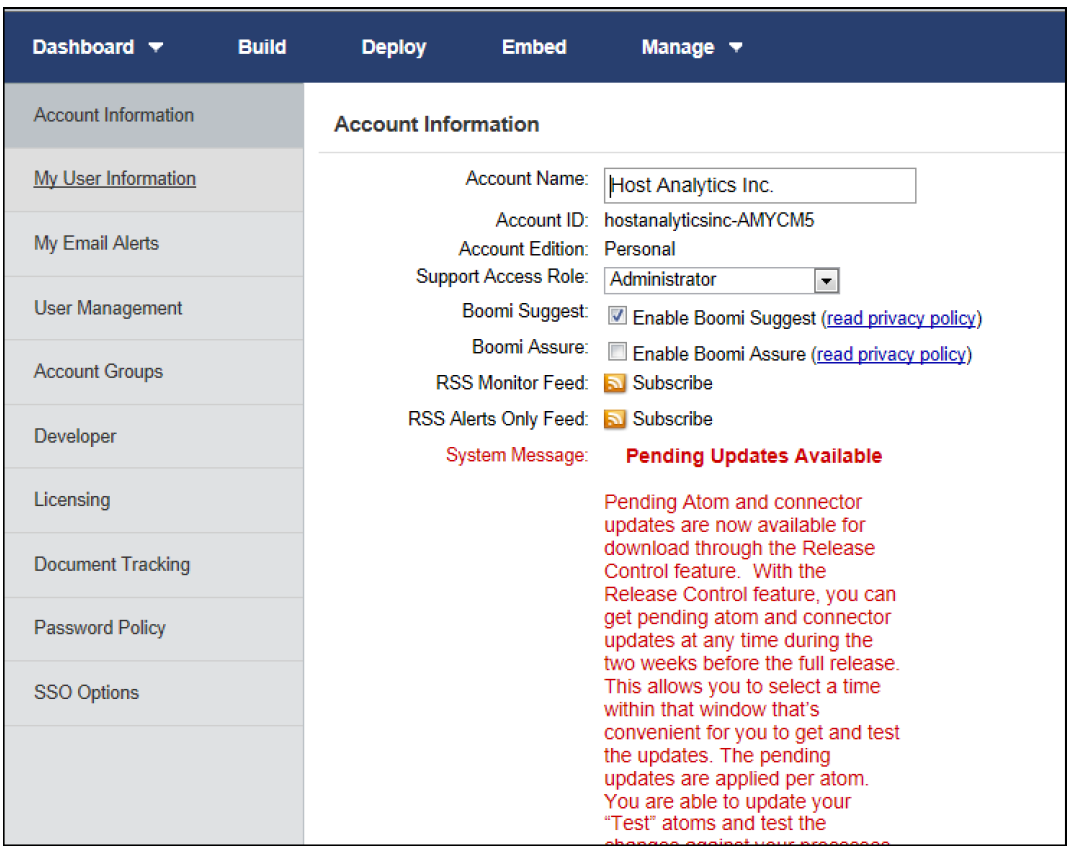- 1 Minute to read
- Print
- DarkLight
- PDF
Understanding the Boomi Interface
- 1 Minute to read
- Print
- DarkLight
- PDF
The lifecycle of any integration process would start from building it to managing it, and all the steps in between can be performed appropriately via the following menu options: Build, Deploy, Manage, and Account.
Build
Starting with the Build tab, Boomi Atomsphere applies the 'build' concept as a way to organize and control data processing. Integration requires data structuring to enable communication between the different applications. An integration service should allow structured data types to be extracted, manipulated, validated, and forwarded.
In order to integrate applications directly from the Web without coding, Boomi uses a built-in visual interface to create and direct process flows. This where an integration process is built.
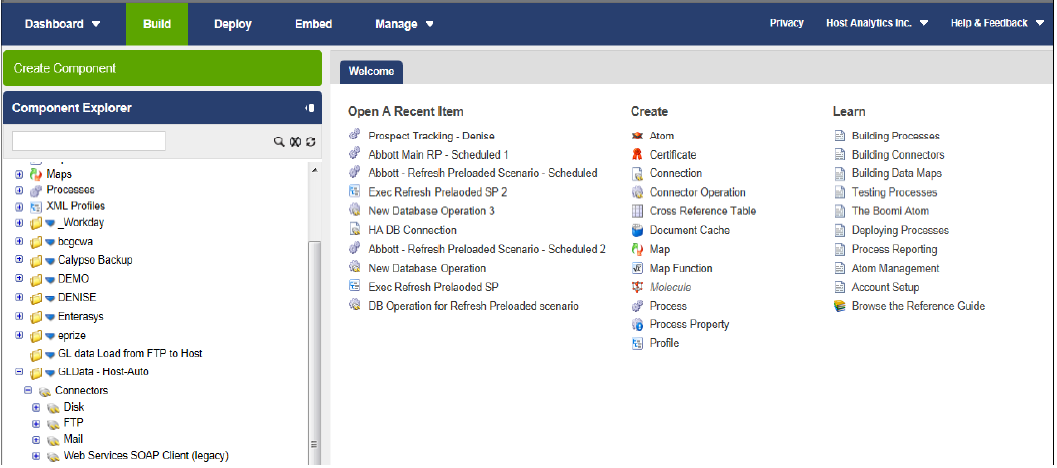
Deploy
The Deploy tab allows users to specify on which atom(s) a process will run. A single process may be deployed to multiple atoms and a single atom can contain multiple processes. In the figure below, the Monthly Balances process has been deployed to the Planful atom.
An integration process is not deployed as the main version until all changes and testing have been completed. Once deployed, as shown in the figure below, each deployment is noted as unique version under the 'Deployments' section of the Deploy tab. Changes to the Build tab do not take effect until the new version has been deployed.
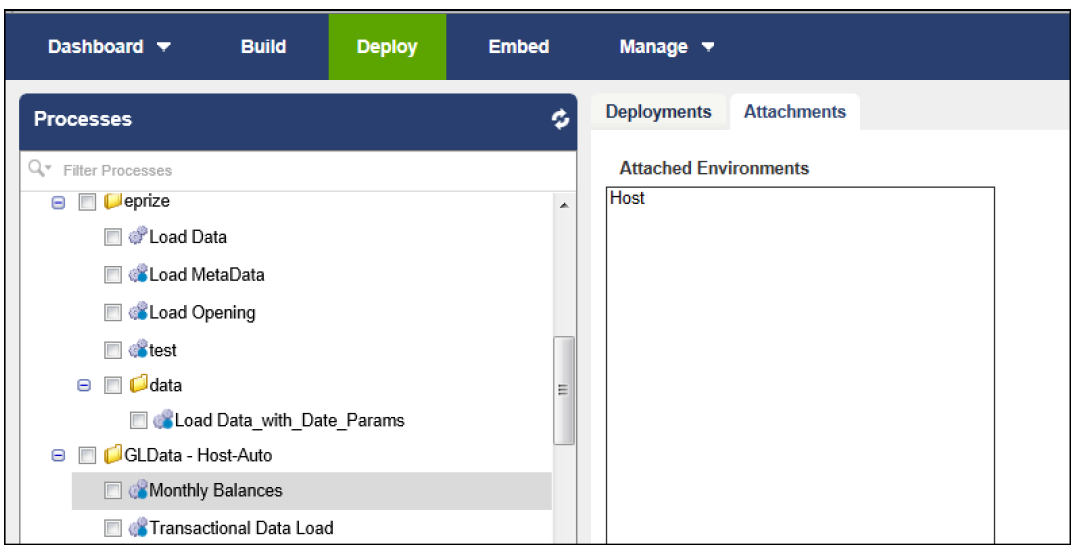
Manage
The Manage tab provides a view of process execution results, under Process Reporting. Data can be viewed and errors can be troubleshooted.
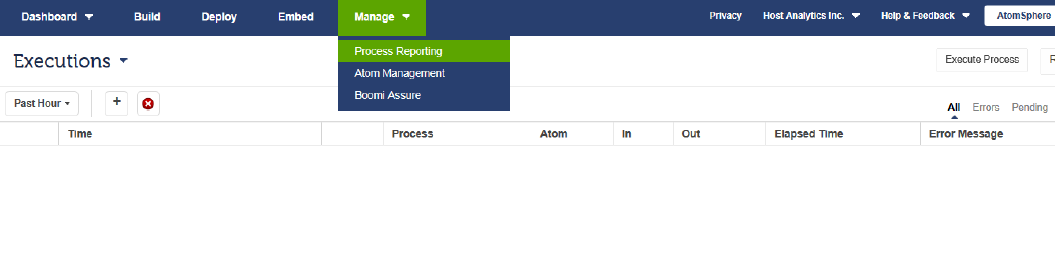
Also under the Manage tab, scheduling and the atom status can be viewed.
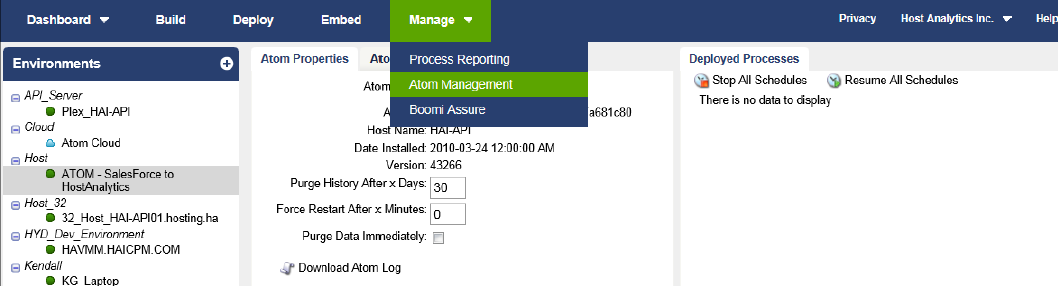
Finally, to view Account information, select the drop-down arrow next to the account name on the top right and select Setup.