- 6 Minutes to read
- Print
- DarkLight
- PDF
Template List Overview
- 6 Minutes to read
- Print
- DarkLight
- PDF
The Template List page is where the addition and setup of templates begins. Access the Template List page to add and design templates by navigating to Maintenance > Planning Templates > Template Setup.
Let's explore the options on the Template List page.
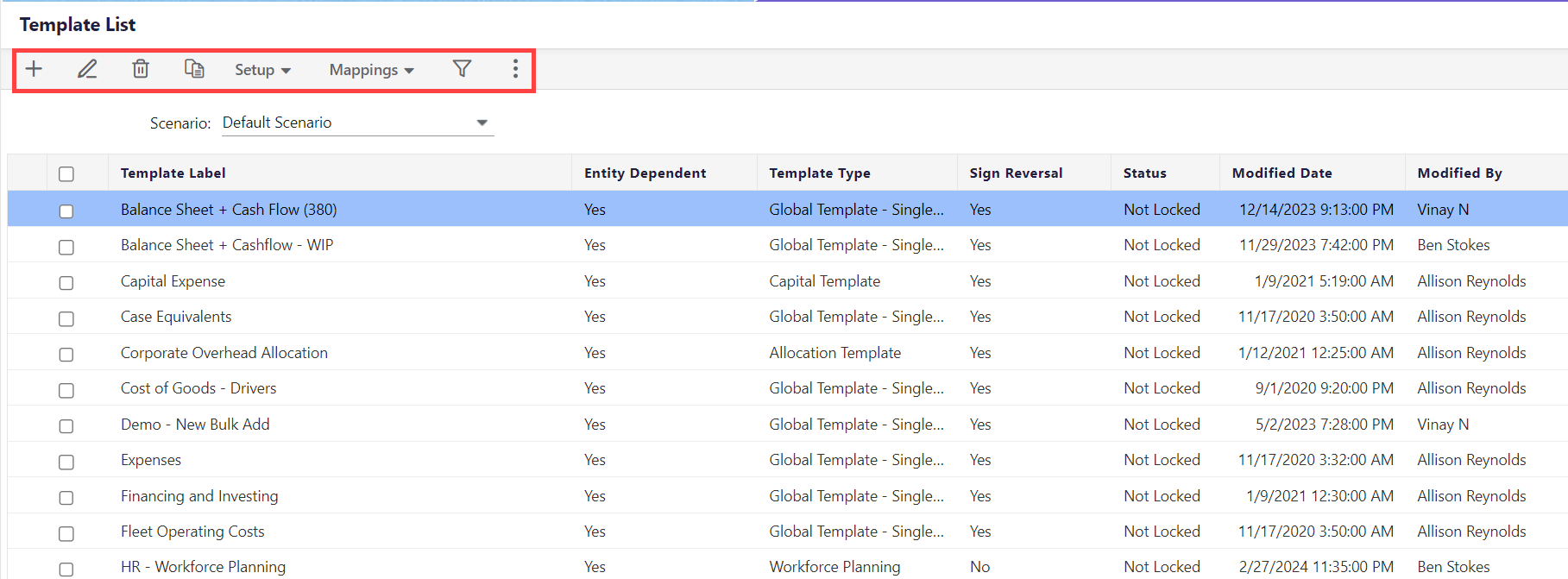
Add
This option is used to add a template. The Default scenario must be selected to enable the Add button as all templates must first be added to the Default scenario and then mapped to other scenarios. Click here to learn more about how to add a template.
Edit
This option is used to edit any of the existing templates. Note that you cannot edit the Template Type, Entity Type, Data Transfer, Enable Global Fields, and the Enable Spreads options in the General Information section.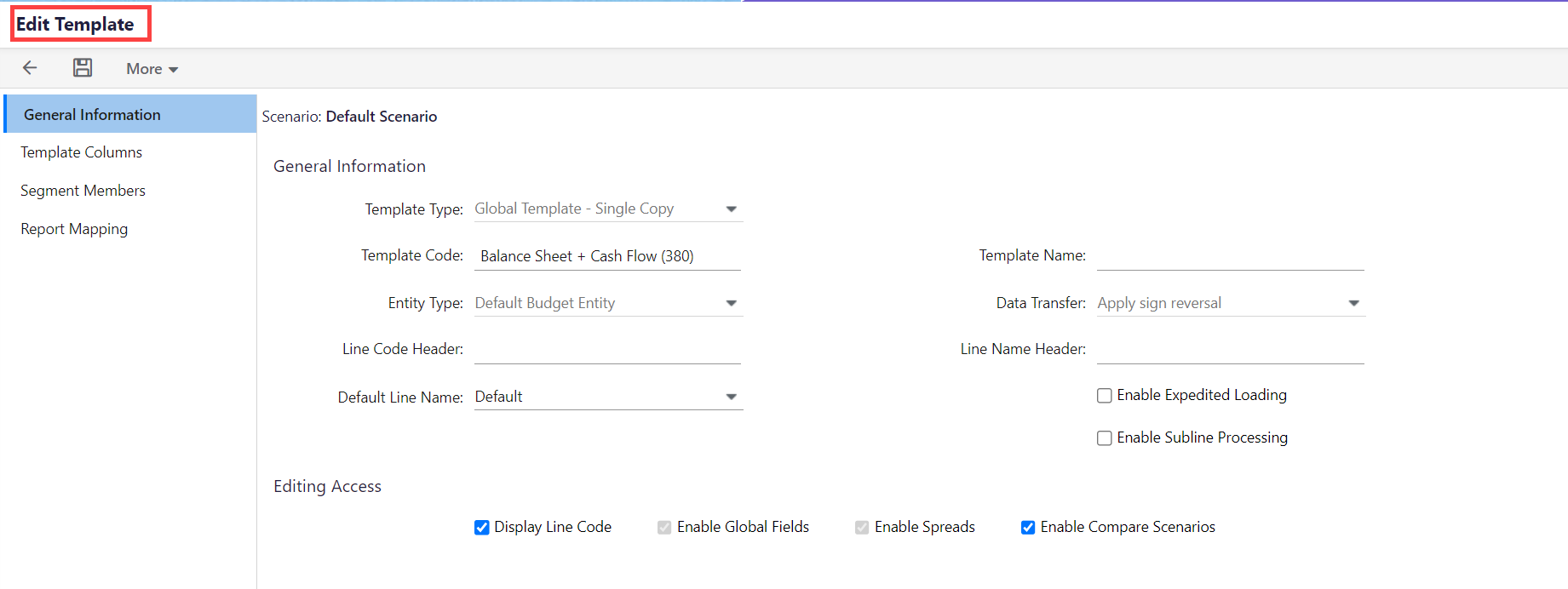
Delete
This option is used to delete a selected template. When templates are mapped to a locked scenario, they cannot be deleted. To ensure data integrity, the Delete button is not available for locked scenarios.
When deleting templates, the system automatically checks to see which template-entity combinations contain data. A list of template-entity combinations that contain data is displayed. You can then opt to continue with the deletion or cancel the deletion.
How to Copy a Template?
Copying a template is a convenient way of creating a new template. When you want to copy a template complete the following steps:
- Navigate to Maintenance > Planning Templates > Template Setup.
- From the Template List page, select the original template you want to make a copy of.
- Click Copy. The Copy Template dialog is displayed.
.png)
- Enter a new template code and name to identify the template and select the template type.
- If desired, select the Change Time Set checkbox, which will enable the Use Default Time set and Custom Time Set options .Optional: if changing the time set, select the Custom Time Set option, which enables the Time Set Settings fields.
Select the appropriate Time set Settings. - Click Copy.
The copy action copies template lines, account mappings, approval role details, entity mappings, global fields, attributes, and summary column details only. No formulas are copied. The table below provides detailed information on what is copied from the original template to the copied template for line detail, line formatting, attributes, and summary columns.
| Line Detail Line Type Line Code Line Name Line Notes Line Account Mapping Line Categories (for Line Item Templates) Line Lock/Unlock Status (for Line Item Templates) | Line Formatting Bold Italic Underline Font Color Background Color Left/Right Indent Borders Hidden Number Currency Percent Decimals | Attributes Cell Level Lock/Unlock Bold Italic Underline Font Color Background Color Number Currency Percent Text Attributes and Formatting in source template Add/Edit pages (for Line Item Templates) | Summary Columns Lock/Unlock Align Width Text Currency Percent Number Summary Columns and Formatting in source template Add/Edit pages (for Line Item Templates) |
- If you have existing templates you’d like to add time set functionality to, you must copy the template and add the time set functionality to the copy. Time set functionality cannot be added to the original template, as it is already defined with a monthly time set definition by default.
- If you modify the Global Template - Entity Copy template, it will not affect other entities that use the template.
Setup
The Setup option has two options:
- Template Setup: This allows you to design the template. Template Setup fields and functions are available based on the template type selected. Once the template parameters are defined and set up, the template is ready to be designed. Designing the template to fit the users' needs is important. Functions such as headers, calculations, and row lines that can be used to enter data and to reference data from existing sources are available in the template design. Formatting, such as shading, borders, bolding, etc., is also incorporated at this level. Click here to learn more about this option.
- Spread Setup: This allows you to spread a value based on a defined spread pattern across time periods. For example, if you want to spread $1000 over 10 periods evenly, the system will spread $100 to each of the 10 periods. Click here to learn more about this option. If using, first define spread methods for the template using the Spread Setup page. Based on the spread method that the end-user selects when in Template Input mode in the Planning Control Panel, data is distributed from the total column to the related periods.
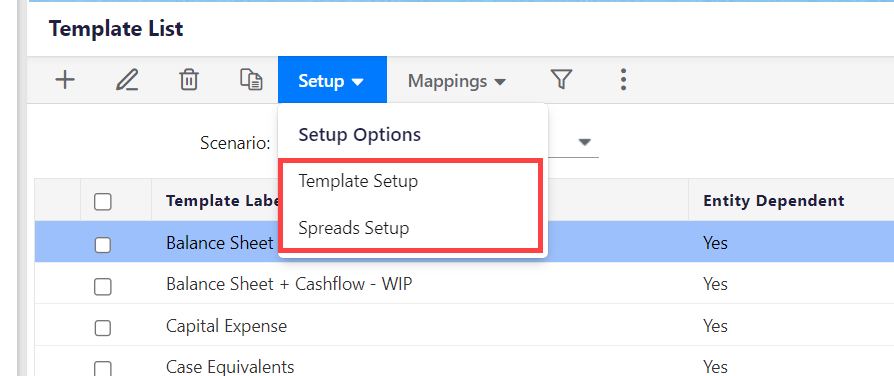
Mappings
You must map a template to a scenario and an entity to make it available in the Planning Control Panel. For example, map a new budget entity to a Capital template to depreciate and amortize assets.
- Entity Mapping: Map entities to the template. Click here to learn more about entity mapping.
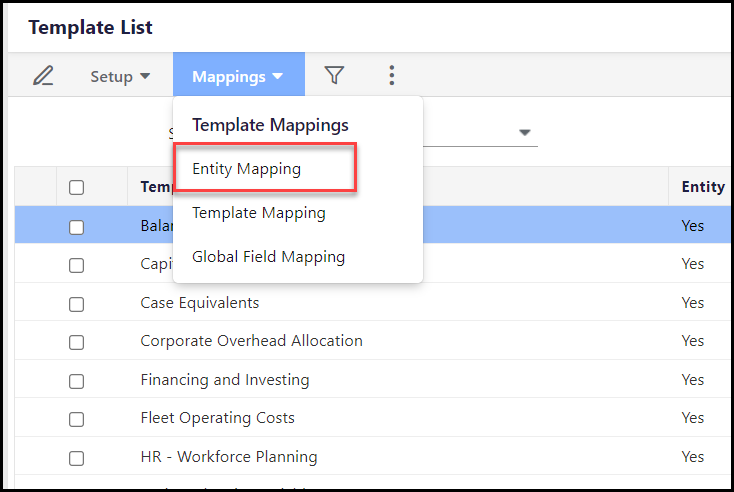
- Template Mapping: Available for non-default scenarios and provides a list of templates to map to a scenario. Click here to learn more about template mapping.
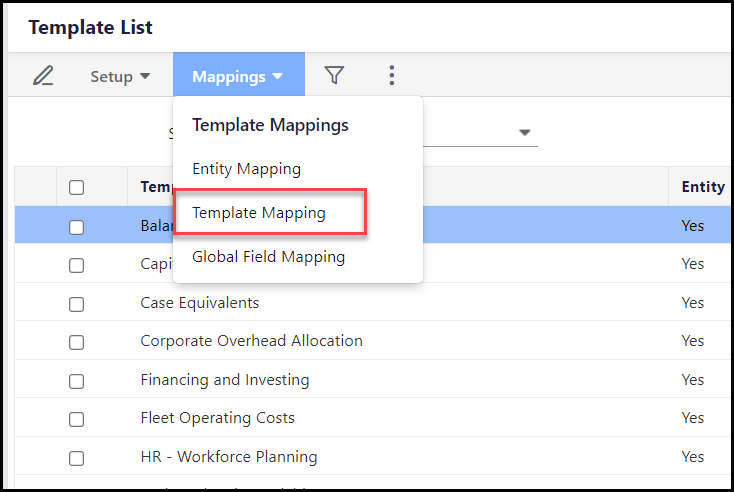
- Global Field Mapping: Optionally, map global fields for scenario calculations. Click here to learn more about Global Field Mapping.
.png)
Apply Filter
This option is used to filter using the following labels and narrow down the search results:
- Template Label
- Entity Dependent
- Template Type
- Sign Reversal
- Status
- Modified Date
- Modified By
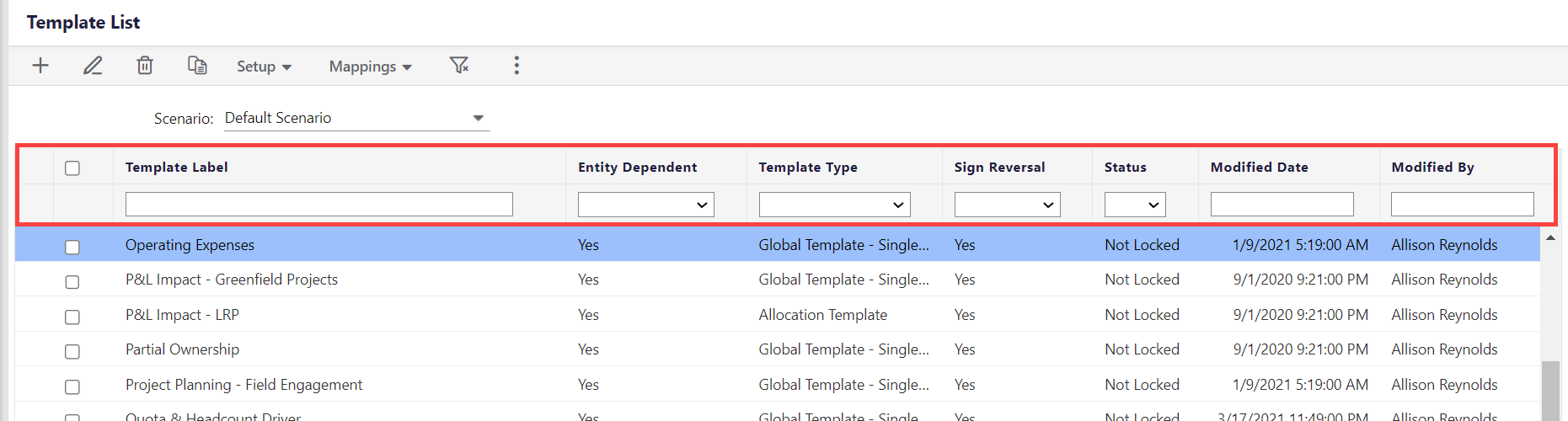
Export as Excel
Use the Export as Excel option to export the template list for the selected scenario in the Excel format.
This option allows you to print the template list for the selected scenario.
More
The following are the options under the More icon:
- Copy to Default Scenario: Available when you select any scenario besides Default. Click to copy template information back to the Default scenario.
- (Un)Lock: Lock the template to prevent other users from entering data. Or, unlock the template to allow data entry. This option is available for all scenarios.
- Attach Documents: Attach documents to the template for users to access when performing budget input. End users can open attached documents and perform a document search.
- Usage Report: Available when you select any scenario besides Default. The Usage Report option gives you details about the usage of dimension members to understand how extensively the selected template is integrated across different areas. You can also see whether the segmented member is used within a budget entity and whether it is a default in templates.
- Maintenance: Available when you select any scenario besides Default. The Maintenance option allows Admin users to control when Maintenance is performed on a Template. Select the amount of time (in minutes) prior to the start of Maintenance. Enter a message to application users in the Message text box. During the maintenance window, you can only access the template in view mode and the fields will be non-editable.
.png)
- COA Segment Defaults: Available only within the Default scenario to define the default segment members for all templates. On the COA Segment Defaults page, the Segment list is displayed. If desired, select a default member for each segment.
- Define Time Sets: Time Sets allow input at a selected time period frequency in a template for each input year, available only within the Default Scenario. This flexibility enables accurate operational plans and supports long-term strategic planning. Time period frequencies include Year, Quarter, and Month. Click here to learn more about Time Sets.
Let’s say you have a 5-year Budget input plan. The template is defined with the following time set definition: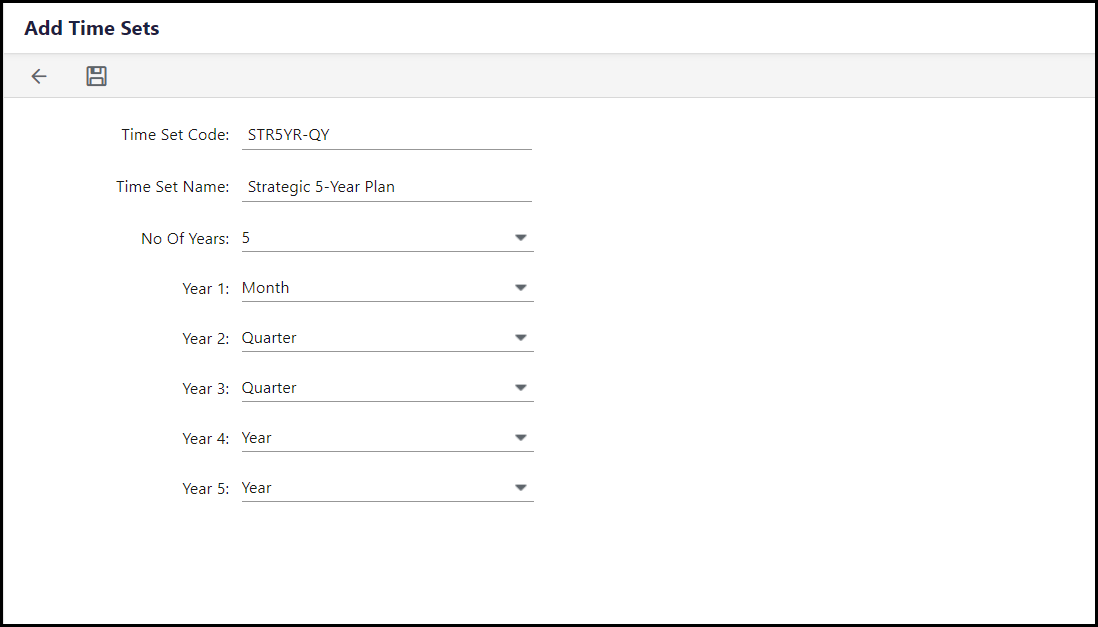
- Year 1 - Month:12 periods (to allow detailed monthly planning for the immediate year)
- Year 2 - Quarter: 4 periods (to shift to quarterly planning as you move further out)
- Year 3 - Quarter:4 periods (continuing quarterly planning to track key milestones)
- Year 4 - Year:1 period (simplifying to annual planning for longer-term strategic goals)
- Year 5 - Year: 1 period (focusing on overall yearly targets and strategic direction)
The template will have columns based on the selected time set.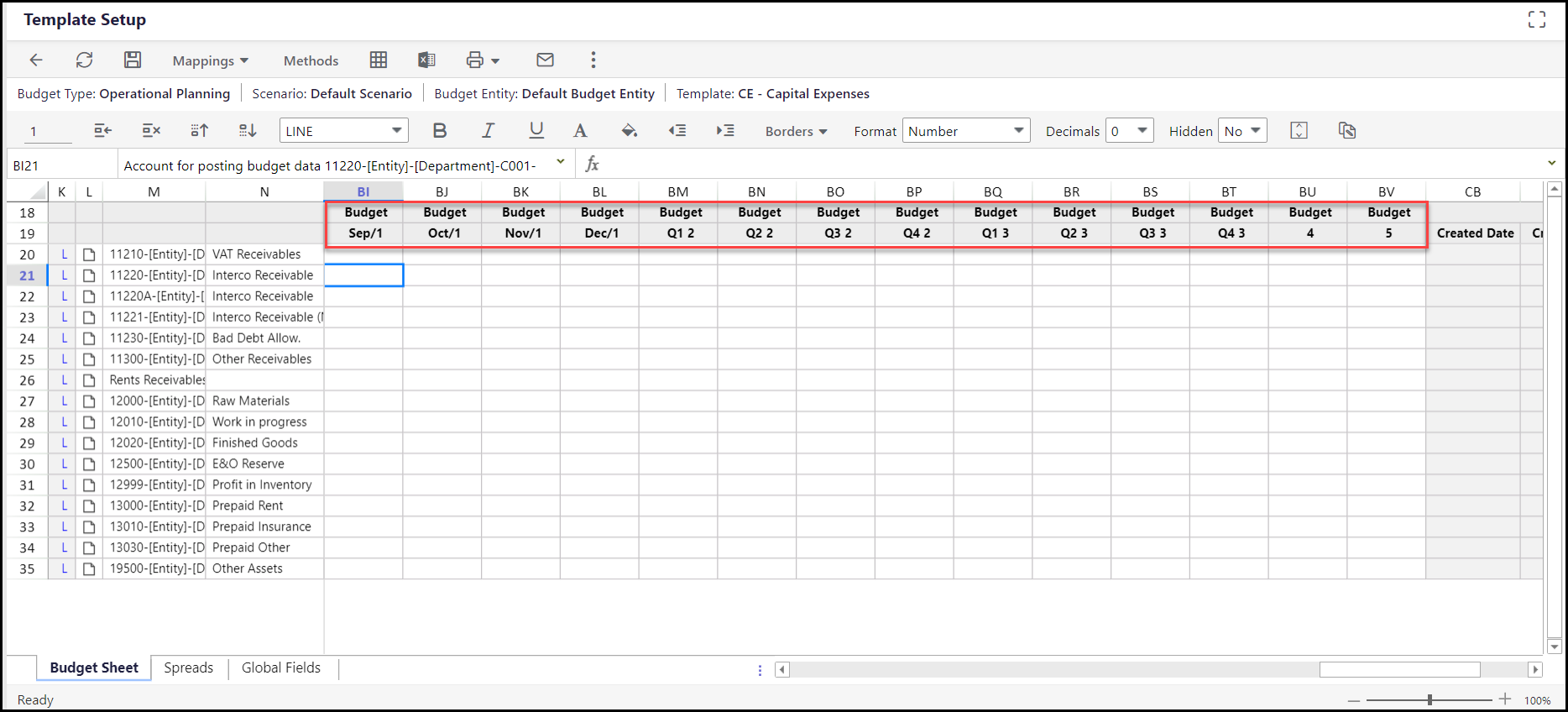
Structural changes are the changes made to the template in input or setup mode. When we capture a Snapshot of the GTSC template, a backup of the template along with the structure and the format of the GTSC template is saved. If any changes to the structure of the template is made after, the snapshot saved for this template becomes invalid and can not be restored.
Below mentioned changes are considered structural changes:
1. Add New Lines, Delete New Lines or Move new Lines
2. Account Mapping
3. Formula Changes
4. Spread - Formula
5. Global Field Mapping in Template Setup
6. Spread Setup in Template Setup
6. Changing Line type
7. Projection start month is changed for a Forecast Scenario
8. Sublines

